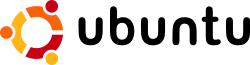Installing Ubuntu Linux 6.06
By Rayed
Today I installed the new Ubuntu 6.06 on my laptop, and I wanted to share my experince.
I took me a while to find out how to install it, after I rebooted from CD, and selected Start/Install a live Ubuntu system showed up, I thought I downloaded the live CD version of Ubuntu, but I remember that I raed “Install” during booting, so I rebooted again to try to install the system, same thing happen, I gave up and tried to play with the live CD version, then I found the “Install Ubuntu” icon on the desktop!!
The installation was very sweet and straight forward, no messy disk configuration at all, it also include disk partition tool which mean you don’t have to use partition magic to partition before installing, I didn’t have to do it any way because I already have partitions ready from older Ubuntu installation.
One of the best part about the installer that it detect my WindowsXP partition, and confiured the boot loader accordingly. I usually get nerveous when I install the boot loaded because if you miss configure it you could lose your Windows boot sector, but Ubuntu handled it without problems.
As soon as I rebooted, it told my that I need to update the system, I clicked the update icon and updating began. It started it slow but it got faster and finished in less than an hour.
Hardware support in Linux isn’t a big issue any more and every body expect everything to work and this what happened, Graphic, Network, sound, everything was good and working fine.
My overall impression is good, and if you are looking new challenging task look somewhere else because Ubunti Linux is no brainer, both as a choice and installion, it just work.
Very helpful link if you decided to install Ubuntu:
Update: Today I installed Ubuntu in my desktop at work (please make sure you backed up your important files first), it took 14 minutes to install, of course the update went much faster 🙂
100 Fulldupluex
To set 100Mbs Fullduplex I used the following command:
$ sudo mii-tool -F 100baseTx-FD eth0